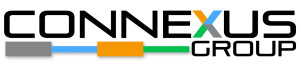How to Add a Job Role
Information Needed
- Job Role Name*
- Job Role Description
- Applicable assessments for this role (can be filled in later)
To add a job role
- Select Job Roles from the Admin Menu.
- Select Add Job Role.
- Fill out the information on the Add Job Role page.
- Click in the Assessment field and select the applicable assessment(s) for this job role.
- Select Submit.
How to Import Job Roles
Use the import feature to add large groups of job roles to the Coaching Platform (primarily during the configuration phase.) Note that only new job roles can be imported. If a job role already exists in Coaching, do not include in the Import file.
- Download the template
-
- Select Job Roles from the Admin Menu. Select Import.
- Select Download the template file.
- Fill out the job role list (.csv template)
- Job Role Name*
- Job Role Description
- Import the completed job role list
- Select Job Roles from the Admin Menu. Select Import.
- Follow the instructions on the screen to map the fields, verify and correct errors, and import the file.
How to Edit a Job Role
- Select Job Roles from the Admin Menu.
- Select the edit icon next to the job role.
- Update the job role information.
- Select Submit.
How to Delete a Job Role
When you delete a job role, the records are simply deactivated and still reside in the Coaching Platform.
Prior to deleting a Job Role
- edit any people who are assigned to this Job Role and assign a new Job Role.
To delete a Job Role
- Select Job Roles from the Admin Menu.
- Select the delete icon next to the job role.
- Confirm the deletion.
To restore a Job Role
- Select Job Roles from the Admin Menu.
- Turn on the Show Inactive switch in upper right corner of the Job Role page.
- Select the restore icon next to the Job Role.
- Confirm the restore.
- Turn off the Show Inactive switch to display the active job roles.